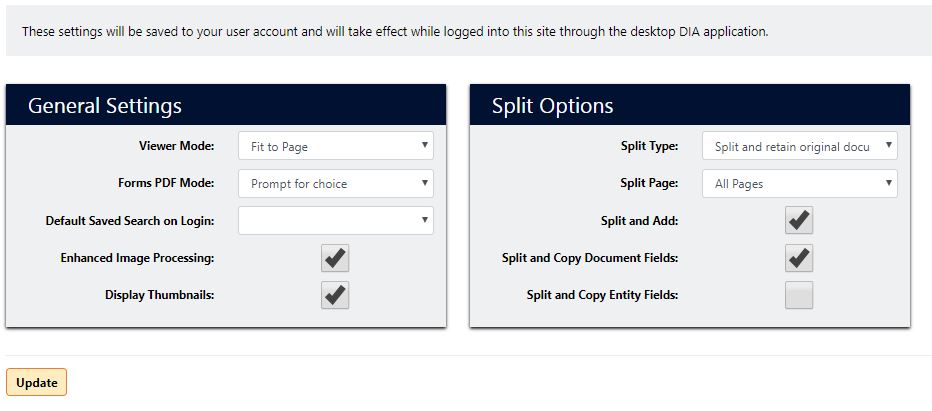DIA Users Settings
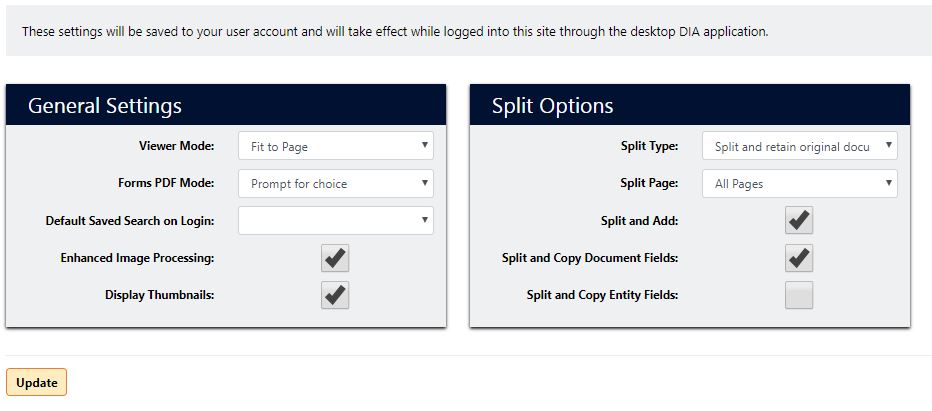
General Settings
- Viewer Mode - Specifies if the documents should be resized to fit to the page size, or the width of the document viewer.
- Forms PDF Mode - Specifies the default options that should be taken when the user tries to open a PDF - if it should be opened in DIAL, a default PDF viewer, or prompt the user for their choice at the time.
- Default Saved Search on Login - Allows the user to select a Saved Search to run automatically after logging in.
- Enhanced Image Processing - If selected, PDFs will be opened in DIA with enhanced functionality as a PDF document, such as keeping original PDF layout, text for searching, etc. The default behavior is much less costly, but only opens the PDF as an image.
- Display Thumbnails - If selected, the column of page thumbnail images will be displayed on the side of the viewer.
Split Options
- Split Type - Defines the behavior to take when the user splits a document in DIA and how to treat the original document. The possible options are as follows:
- Split and retain original document – Creates a new Document in the database while retaining the original.
- Split and remove pages from original document – Splits out the selected pages into a new Document; removing them from the original.
- Split and delete original document – When the User clicks Split, it will delete the original instantly, retaining the designated pages (pages within specified range).
- Note: Simply deleting the pages you don’t want will do the same thing.
- Split Page - Defines the default behavior to take to determine which pages to include in the split.
- All Pages – This will essentially duplicate the Document in its entirety.
- Current Page(s) – Works best when a user selects a single page or multiple pages (Shift + select) before the Split button is selected.
- Page Range – If the page range is known, this is an easy way to split several dozen pages at once.
- Select Pages -This allows the user to select an assortment of pages without having to use shift + select to individually choose them all.
- Split and Add - If selected, when the split is complete the new document is added to the system.
- Split and Copy Document Fields - If selected, the document custom field values of the original document will be copied to the newly created documents.
- Split and Copy Entity Fields - If selected, the entity custom field values of the original entity will be copied to the newly created entities.